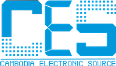Shopping Cart
0 item(s) - USD 0.00- 5W Resistor (6)
- Arduino Development (64)
- Audio (8)
- Batteries (17)
- Cable & Wire (36)
- Capacitors (41)
- Charger (7)
- CNC Machine (4)
- Connector (26)
- Connector (3)
- Connector & Sockets (3)
- Crystals / Oscillators (9)
- DCA Professional Power Tools (0)
- Development Tools/ Programmers (10)
- Digital Oscilloscope (0)
- Display (65)
- Domino (5)
- Driller (16)
- ECOSPARKS PRODUCTS (0)
- Electrical Products (1)
- Ferrit (1)
- GPS Module (5)
- GSM Module (8)
- Headers (15)
- Heat shrinkable tubing (7)
- IC-Driver (17)
- IC-Microcontroller (31)
- IC-OpAm (13)
- IC-Timer (5)
- Inductors SMD (0)
- Inductors/Coils/Chokes (16)
- Integrated Circuits ( ICs ) (1)
- Max Family (7)
- Micro SD (7)
- Module Bluetooth/ Bluetooth (5)
- Module Relays (6)
- MosFet & Fet (15)
- Motor Pump (4)
- Optical Sensor (11)
- Optocouplers (3)
- Other Products (1)
- Over Voltage / Current (11)
- PCB (16)
- Potentiometers / Variable Resist (16)
- Power Supply (16)
- Projects Box (1)
- Raspberry Pi (31)
- Regulators (20)
- Relays (11)
- RePair Battery LapTop (2)
- Resistor-Network (3)
- Resistors (52)
- RF IC, Module (13)
- ROBOTIC (55)
- Semiconductors (0)
- Sensors / Transducer (82)
- Service and Repare (0)
- Smart Home (2)
- Socket-IC (10)
- Solar Panel (4)
- Solder (8)
- Soldering Tool (28)
- Specialized Function IC (10)
- surface mount (SMD) (35)
- Switches, Key Pad (25)
- Terminal block (11)
- Test & Measurement (21)
- Testboard (6)
- Tools & Supplies (57)
- Transistor (32)
- Triac (3)
- USB Connector (10)
- USB to Serial (13)
- WiFi Module (13)
- Wire Termial (15)
- Diodes (20)
- IC-Logic Family (29)
XBee 2mW Wire Antenna - Series 2 (ZB) Wireless Controller Module 100M for Arduino FZ0451
Availability: In Stock
Add to Compare
XBee 2mW Wire Antenna - Series 2 (ZB) FZ0451
Introduction
This is the XBee XB24-Z7WIT-004 module from Digi. Series 2 improves on the power output and data protocol. Series 2 modules allow you to create complex mesh networks based on the XBee ZB ZigBee mesh firmware. These modules allow a very reliable and simple communication between microcontrollers, computers, systems, really anything with a serial port! Point to point and multi-point networks are supported.These are essentially the same hardware as the older Series 2.5, but have updated firmware. They will work with Series 2.5 modules if you update the firmware through X-CTU.
Specification
· 3.3V @ 40mA
· 250kbps Max data rate
· 2mW output (+3dBm)
· 400ft (120m) range
· Built-in antenna
· Fully FCC certified
· 6 10-bit ADC input pins
· 8 digital IO pins
· 128-bit encryption
· Local or over-air configuration
· AT or API command set
Xbee Shield
NB : This page refers to a deprecated product. Information on the current Wireless Shield can be found here
Overview
The Xbee shield allows an Arduino board to communicate wirelessly using Zigbee. It is based on the Xbee module from MaxStream. The module can communicate up to 100 feet indoors or 300 feet outdoors (with line-of-sight). It can be used as a serial/usb replacement or you can put it into a command mode and configure it for a variety of broadcast and mesh networking options. The shields breaks out each of the Xbee's pins to a through-hole solder pad. It also provides female pin headers for use of digital pins 2 to 7 and the analog inputs, which are covered by the shield (digital pins 8 to 13 are not obstructed by the shield, so you can use the headers on the board itself).
The Xbee shield was created in collaboration with Libelium, who developed it for use in their SquidBee motes (used for creating sensor networks).
Schematic
XbeeShieldSchematic.pdf (Eagle schematics and board layouts available from the Libelium SquidBee wiki download page.)
Jumper Settings
The Xbee shield has two jumpers (the small removable plastic sleeves that each fit onto two of the three pins labelled Xbee/USB). These determine how the Xbee's serial communication connects to the serial communication between the microcontroller (ATmega8 or ATmega168) and FTDI USB-to-serial chip on the Arduino board.
With the jumpers in the Xbee position (i.e. on the two pins towards the interior of the board), the DOUT pin of the Xbee module is connected to the RX pin of the microcontroller; and DIN is connected to TX. Note that the RX and TX pins of the microcontroller are still connected to the TX and RX pins (respectively) of the FTDI chip - data sent from the microcontroller will be transmitted to the computer via USB as well as being sent wirelessly by the Xbee module. The microcontroller, however, will only be able to receive data from the Xbee module, not over USB from the computer.
With the jumpers in the USB position (i.e. on the two pins nearest the edge of the board), the DOUT pin the Xbee module is connected to the RX pin of the FTDI chip, and DIN on the Xbee module is connected to the TX pin of the FTDI chip. This means that the Xbee module can communicate directly with the computer - however, this only works if the microcontroller has been removed from the Arduino board. If the microcontroller is left in the Arduino board, it will be able to talk to the computer normally via USB, but neither the computer nor the microcontroller will be able to talk to the Xbee module.
Networking
The Arduino XBee shield can be used with different XBee modules. The instructions below are for the XBee 802.15.4 modules (sometimes called "Series 1" to distinguish them from the Series 2 modules, although "Series 1" doesn't appear in the official name or product description).
Addressing
There are multiple parameters that need to be configured correctly for two modules to talk to each other (although with the default settings, all modules should be able to talk to each other). They need to be on the same network, as set by the ID parameter (see "Configuration" below for more details on the parameters). The modules need to be on the same channel, as set by the CH parameter. Finally, a module's destination address (DH and DL parameters) determine which modules on its network and channel will receive the data it transmits. This can happen in a few ways:
- If a module's DH is 0 and its DL is less than 0xFFFF (i.e. 16 bits), data transmitted by that module will be received by any module whose 16-bit address MY parameter equals DL.
- If DH is 0 and DL equals 0xFFFF, the module's transmissions will be received by all modules.
- If DH is non-zero or DL is greater than 0xFFFF, the transmission will only be received by the module whose serial number equals the transmitting module's destination address (i.e. whose SH equals the transmitting module's DH and whose SL equals its DL).
Again, this address matching will only happen between modules on the same network and channel. If two modules are on different networks or channels, they can't communicate regardless of their addresses.
Configuration
Here are some of the more useful parameters for configuring your Xbee module. For step-by-step instructions on reading and writing them, see the guide to the Xbee shield. Make sure to prepend AT to the parameter name when sending a command to the module (e.g. to read the ID parameter, you should send the command ATID).
| Command | Description | Valid Values | Default Value |
ID |
The network ID of the Xbee module. | 0 - 0xFFFF | 3332 |
CH |
The channel of the Xbee module. | 0x0B - 0x1A | 0X0C |
SH and SL |
The serial number of the Xbee module (SH gives the high 32 bits, SL the low 32 bits). Read-only. |
0 - 0xFFFFFFFF (for both SH and SL) |
different for each module |
MY |
The 16-bit address of the module. | 0 - 0xFFFF | 0 |
DH and DL |
The destination address for wireless communication (DH is the high 32 bits, DL the low 32). |
0 - 0xFFFFFFFF (for both DH and DL) |
0 (for both DH and DL) |
BD |
The baud rate used for serial communication with the Arduino board or computer. | 0 (1200 bps) 1 (2400 bps) 2 (4800 bps) 3 (9600 bps) 4 (19200 bps) 5 (38400 bps) 6 (57600 bps) 7 (115200 bps) |
3 (9600 baud) |
Note: although the valid and default values in the table above are written with a prefix of "0x" (to indicate that they are hexadecimal numbers), the module will not include the "0x" when reporting the value of a parameter, and you should omit it when setting values.
Here are a couple more useful commands for configuring the Xbee module (you'll need to prepend AT to these too).
| Command | Description | ||
RE |
Restore factory default settings (note that like parameter changes, this is not permanent unless followed by the WR command). |
||
WR |
Write newly configured parameter values to non-volatile (long-term) storage. Otherwise, they will only last until the module loses power. | ||
CN |
Exit command mode now. (If you don't send any commands to the module for a few seconds, command mode will timeout and exit even without a CN command.) |
For more details on configuring the Xbee module, see the product manual from MaxStream.
Package Included:
1 X XBee 2mW Wire Antenna


Write a review
Your Name:Your Review: Note: HTML is not translated!
Rating: Bad Good
Enter the code in the box below:
Cambodia Electronic Source © 2024